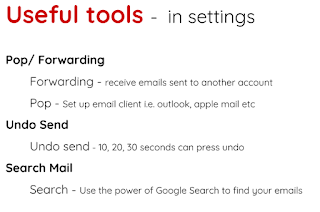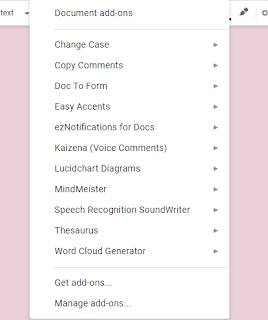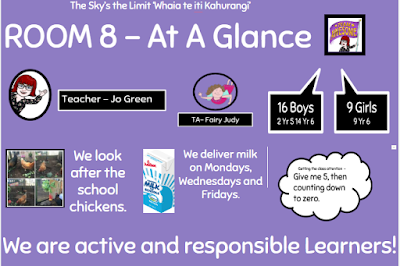Before Manaiakalani pedagogy and kaupapa became common practice, many of our learners from lower decile schools thought that their sports and art skills were the only valuable things that they had to share. Many believed that their academic ideas were not worth sharing. What we needed to find out was how to hook these learners in academically? Authentic audiences and sharing learning on a social platform!

Trialled many sharing platforms and it quickly became clear that Blogger was the most effective to use with underage students.
 Learn about something, create a DLO then finish creating it to share. All students need to learn to finish things! Posting helps!
Learn about something, create a DLO then finish creating it to share. All students need to learn to finish things! Posting helps!John Hattie has identified that feedback is the most critical and powerful aspect of teaching and learning. How do we make feedback relevant and current? Commenting on learning posts is a very effective and motivating way.
Google Forms - Had the opportunity to make one for my science leader role. Some ideas to try. Using these for basic facts and spelling tests. Link to spreadsheets and the add-on flubaroo.
Google Maps
- Learnt that I can add in information straight from a Google spreadsheet. One idea is to use student info from a google form about family etc to create a class map of our class community and cultures, for the class blog.
- Dorthey shared with us the tacking aspect of my maps. This would be great to use when on class trips. Share where we are with the DP so school know how long until back at school.
- There are tracking tiles that can be slipped into bags, wallets, keys etc. You can track these on your phone.

Google Sheets - Check out these add-ons
Embedding makes everything live. Changes will automatically be seen on your blog.
- Remember to add in the height/width after the " but before the ><.
Embedding whole spreadsheets like this can be a bit messy. Think about only embedding the chart. That makes it live if the data changes.
Example from the above sheet.
Big takeaway today - Time to revisit how I use these tools in my class and in our team as they have endless possibilities.